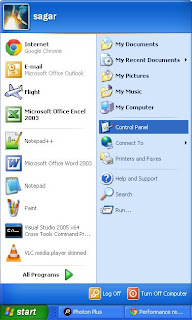How to view cookies in windows xp?
You follow below steps to view cookies in windows xp.
Steps:- Open My computer.
- Then click on Local disk C: .
- After that click on Documents and Settings folder and then click on your username folder.
- Then click on Cookies folder.
- Then see the all cookies files.